Recently I wrote a post about the new features that comes with Windows 10 Anniversary Update Part 1 and here comes part 2 of that post about news and improvements in Windows 10 version 1607.
Improved Cortana
Unfortunately, Cortana is not yet available in my region, but Cortana has also got some new features in this update. You can now ask Cortana play music from online services like Spotify, Google Music and more. You can eg. say: “Hey Cortana, play [artist name]” or “Hey Cortana, play [song name]”.
Start Menu redesign
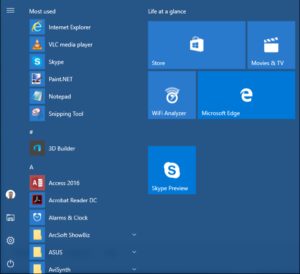 In the update, the Start Menu have been updated a bit. Nothing big, but worth mention anyway. All apps are now visible right away making it work more like the way it was in Windows 7, just smarter. Most used apps are still showing in the top. In the left there is symbols and buttons for User switch, File Explorer, Settings and Power options. In earlier version there was text as well. If you click at the button in top right corner the text will be visible explaining the meaning of the symbols. I must say that it has been very easy to adjust to the new Start Menu, in fact I dit not remember how the old one was without doing some research and I have only been running on Anniversary update for about a month now. Also the Tablet mode has been changed a bit, but nothing big there either.
In the update, the Start Menu have been updated a bit. Nothing big, but worth mention anyway. All apps are now visible right away making it work more like the way it was in Windows 7, just smarter. Most used apps are still showing in the top. In the left there is symbols and buttons for User switch, File Explorer, Settings and Power options. In earlier version there was text as well. If you click at the button in top right corner the text will be visible explaining the meaning of the symbols. I must say that it has been very easy to adjust to the new Start Menu, in fact I dit not remember how the old one was without doing some research and I have only been running on Anniversary update for about a month now. Also the Tablet mode has been changed a bit, but nothing big there either.
Improved Task View
You can now pin windows in the Task View interface, making them always appear on every virtual desktop instead of a single virtual desktop. Right click a window in the Task View interface and select “Show this window on all desktops” to pin it to all desktops.
Skype Preview App
With Anniversary update, comes a new Skype app, called Skype Preview app. It is a Universal app that has been available for a while in the Windows Insider program. It is Skype as we know it, but with a new design and another way to organize and show your Skype contacts.
New Design on Lock Screen
When it comes to new design one of the first things I noticed was the new Lock screen. Microsoft have removed the e-mail address, from the screen, for those who sign in with a Microsoft account. That has been done to helps preserve your privacy. It is also now possible to use Cortana on the lock screen, but you need to enable that feature first Under Cortana Settings. Another new thing about the lock screen is a nice little design feature. When you come back to your computers lock screen and press a key, it slowly fades the background picture and shows Username and password login prompt. It looks pretty cool if you ask me 🙂
New Battery features
One of the new thing under Battery features is the “Battery usages by App” as we know from our smartphones. It gives us a way to figure out what apps are using up our battery on our laptops and a way to make some changes to how our apps run and use power.
Better Control of Windows Update
One of the things Microsoft has been given a lot of critics about is the way Windows Update controls when it is time to install new updates. A new feature has been introduced in Anniversary update called Active hours. Here you can specify active hours where you don’t want your computer to install updates. It is also now possible to let Windows automatically log in with your credentials after reboot from a Windows Update installation to finish the installation. this feature is found under Advanced Option.
Final words about Anniversary Update
That was all for me about the new update for Windows 10. I hope I included the most important new features in this update, but there is a lot more than I have told you about in those two posts. Just go ahead and check it out for yourself. I have been using this update for about 1 month now and I really like the new features. It has made Windows 10 an even better system than it already was. If you have any comment or questions about this update don’t hesitate to drop me a comment below.


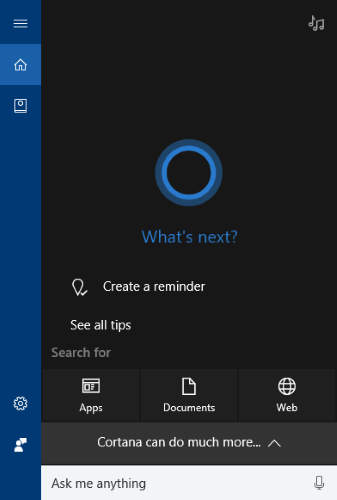
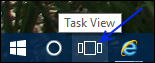

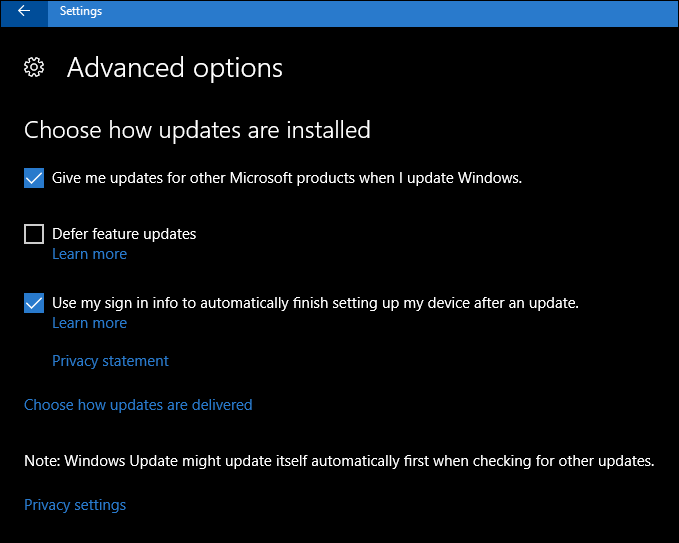
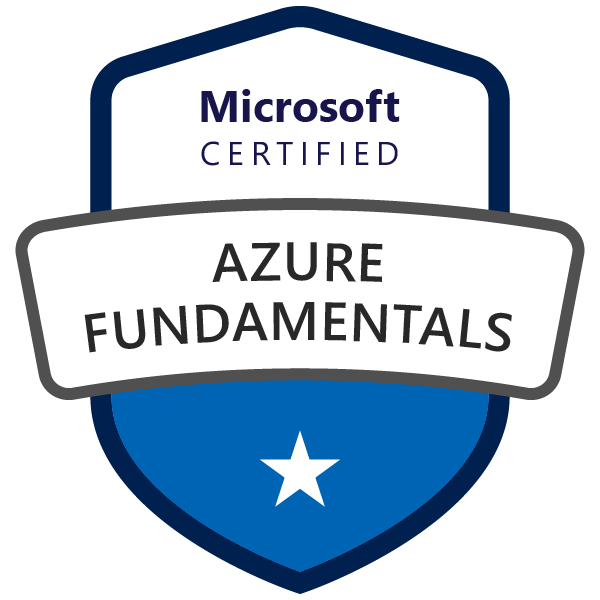


Love the update Thomas and thanks for clearing up what’s new, my laptop is running the update and it works great.
That is good to hear Karen. How about your sound issue? Is it still the same?
Guess it’s really time for me to update to Windows 10, huh. Looks like I’m missing out.
Go for it Steven 🙂
I wish windows 10 would give users an option to disable those freaking updates.
I know, you are for sure not alone about that wish. It would be nice to choose when and what to install as a normal user.
Windows 10 is a lovely, elegant OS that I am using from the very beginning of the launch. My laptop was upgraded from Windows 7 as offer.
I saw several critical comments about Win10 in online and from computer savvy’s. But I like it.
Thanks for sharing this information with us.
Keep going !