If your computers C: drive is running low on free disk space and you don’t feel that you have anything you can delete on your local drive, this tip might help you.
How to move Windows 10 Updates download Folder
If your computer is running low on free disk space on the local C: drive, but you have a D: drive with plenty of free disk space this tricks might be a good solution for you. This often happens if you have a small SSD drive with a capacity on maybe 128 or 256 GB. Now you might experience that your get warnings that your are running low on disk space and maybe you are not able to install new updates to your Windows 10 installation. When you computer run low on free diskspace is begins to run slow. With this trick we can move the Windows 10 updates download folder to another location. Even that your D: drive is not very fast it does not matter much. Windows download often happens in the background while you are doing other stuff, so it doesn’t matter much how long it takes to download these updates.
Step 1: Create a new folder on the D-Drive
First you will have to create the folder in the new location on your secondary drive. E.g. D:\WindowsUpdate\ This will be the new location for files downloaded by the Windows Update Service.
Step 2: Stop the Windows 10 Update Service
Now you will have to stop the Windows Update service in order to change the location. It is not possible to change the download location while the Windows Update service is running. In order to be able to stop the service you will have to be an administrator on your computer.
Step 3: Rename the old Download Folder
Next step is to rename the current Windows Update download folder. The default location is: C:\Windows\SoftwareDistribution\ you can rename the folder to e.g. C:\Windows\Old_SoftwareDistribution. The name is not that important, because we will delete the folder in step 7.
Step 4: Create a Symbolic link to the new location
In the next step we will create a Symbolic link to the new download folder we created in the alternative location: D:\WindowsUpdate. A symbolic link is a kind of redirection of a folder location. To make the symbolic link we will need to start a command prompt as administrator.
From the command prompt we will type:
Where D:\WindowsUpdate is the new location where we want to download files from Windows Update in the future. This will create a Symbolic link from c:\windows\SoftwareDistribution to D:\WindowsUpdate
Step 5: Start Windows 10 Update Service again
Now it is time to start the Windows Update service again. Just liked when we stopped the service: Start the services console with an administrator account and start the services as show below:
Step 6: Test Windows Update to make sure the new location is used
If the service started successfully in the step above it is time to test that Windows Update is working correct after we moved the download location.
Go to Settings -> Update & Security and click on “Check for updates”. If there is no error, we can continue to step 7.
Step 7: Delete the older Windows Update Folder
No that we know that the operation was successful. We can go ahead and delete the old folder on the C: drive that we in my example, renamed to: C:\Windows\Old_SoftwareDistribution. Remember that this operation also requires administrator rights.
Conclusion on changing Windows Update location
How much free disk space on your C: drive this tips will release is hard to say. The size of the Windows Download folders will be variable depending on how many updates is pending for download. When there is a major upgrade for Windows 10 twice a year this folder will take up many gigabytes of storage.
This example on how to release disk space from the system drive on your computer, is just one out of many things you can do. If you are using cloud services, like OneDrive, Dropbox or Google Drive you might also want to change the default storage location away from your C: Drive. Depending on your configuration these services store cached files to your local hard drive. There can be many GB to spare on your local system drive by moving these files to another drive.


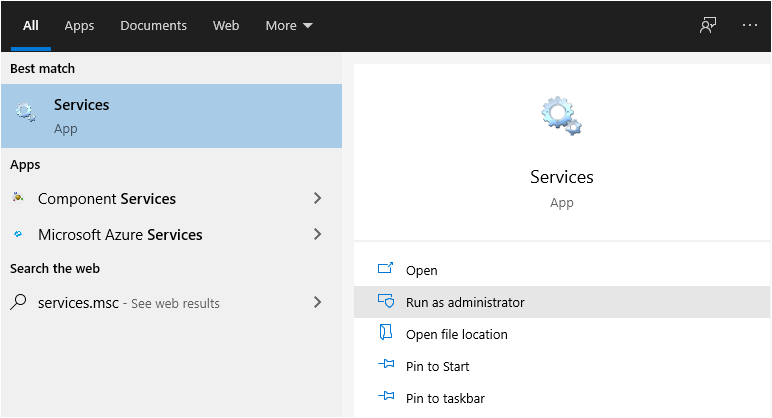
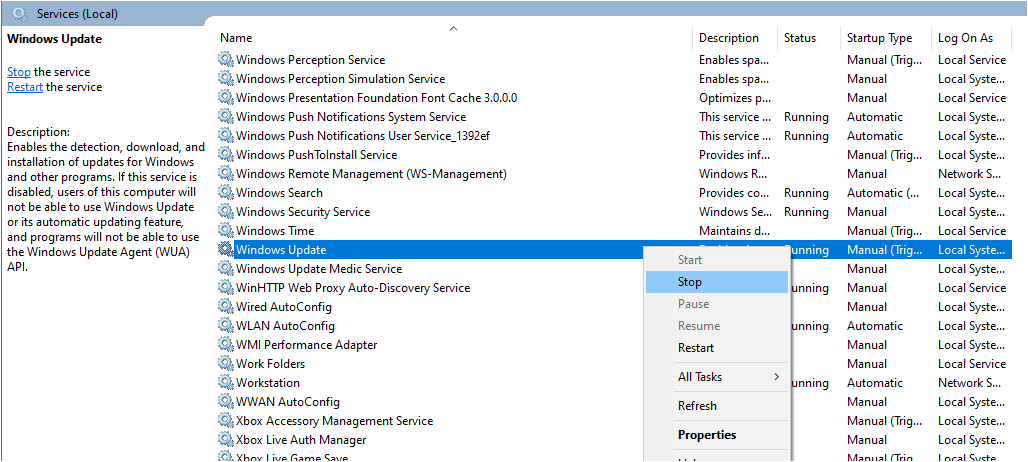
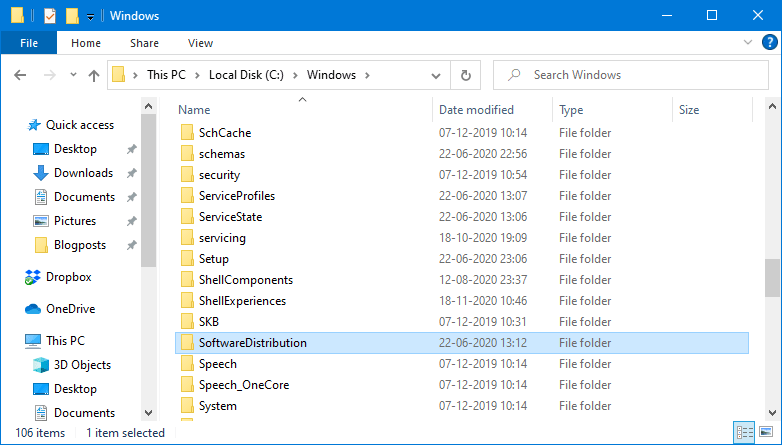
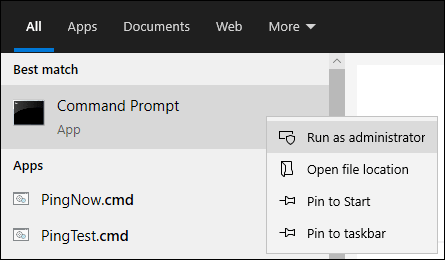
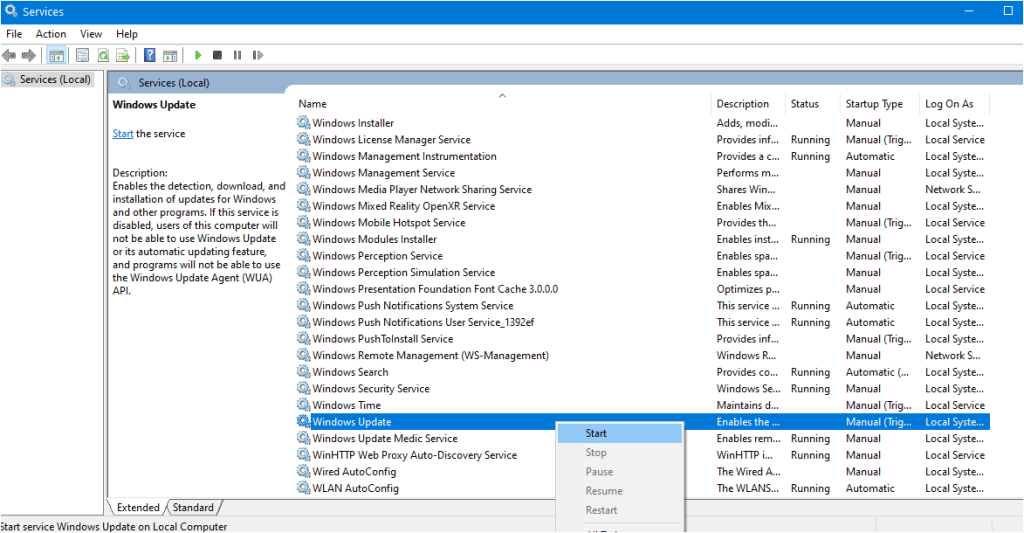
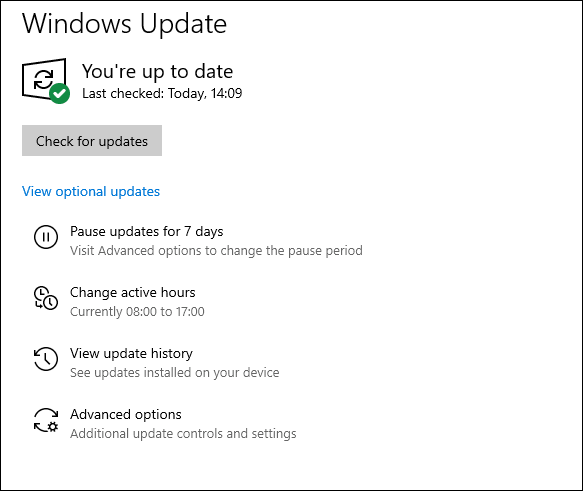
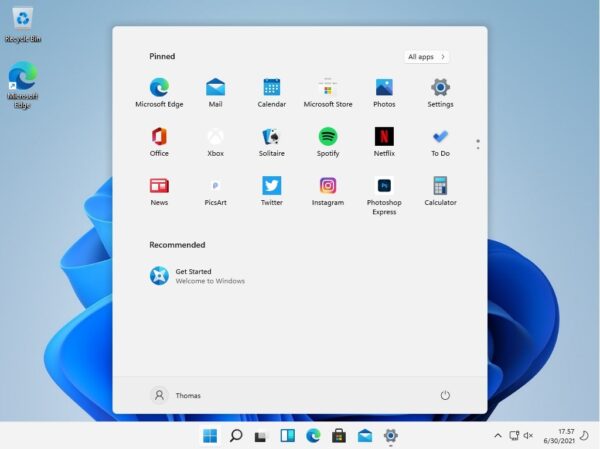
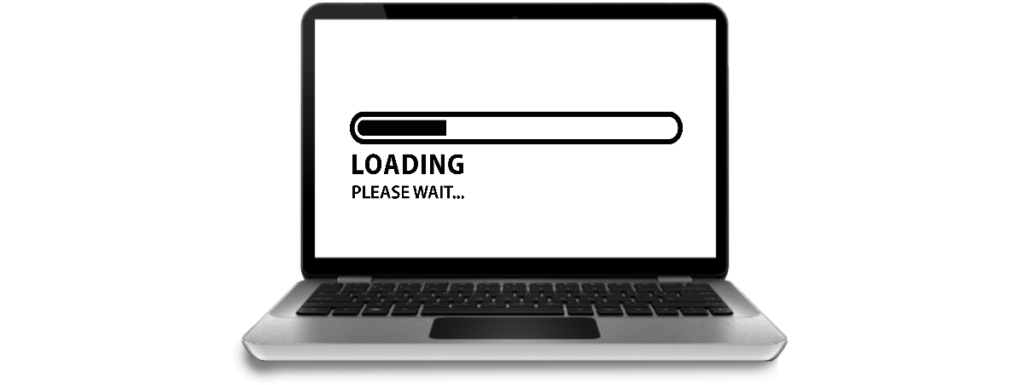
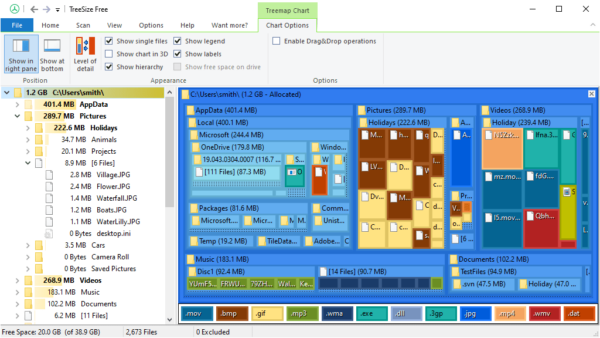
Gr8 Article. Very good information.
Keep up the good Work.
Thank you.
I really loved this method of folder redirection for Windows update. But what will happen if “D:\WindowsUpdate” is deleted accidently? Will it be created automatically or Windows Update will stop working?
Hi Aslam
I am pretty sure it will be created again the next time the Windows update service starts up.
Hi folowing this process and on running your script suggestion and below mesage comes up.
C:\>mklink /j c:\windows\SoftwareDistribution D:\WindowsUpdate
Cannot create a file when that file already exists.
Doing something wrong?
Thanks
Eddie
Hi Eddie
I think it might be because there already is a folder named D:\WindowsUpdate\ You should not create a folder with that name. The command will take care of that and link it to c:\windows\SoftwareDistribution
Hope that helps.
you got out a big proplem from my shouders. thank you so much!
I followed all the instructions but now the Windows Update won’t redownload!
It says “Error 0x80070003: The system cannot find the path specified”
I copy-pasted what it said on Step 4
Hi
Which location are you pointing to? Does the location exist and do you have permission to write data there?
I’m trying to make this work on our video server, and Windows Update now keeps recreating the C:\SoftwareDistribution folder and using it, as well as D:\WindowsUpdate. How can I force Windows to stop recreating the C:\ folder location and using it?
Hi Neal
Are you sure that you have created the symbolic link correct? Remember, you need to start a command prompt as an elevated admin in order to be able to create a symbolic link from C:\Windows\SoftwareDistribution to D:\WindowsUpdate.
Does it work to put the WindowsUpdate folder on usb drives as well?
And can I change it back to the original folder after?
Thanks!
I tried the steps above, I was able to run the command in CMD
I was able to create D:\windows update\
I was able to stop Software Distribution in Services.
It will not let me rename the file in the C:drive. Say it’s open in another file but can’t find where.
Before I was able to rename it. When I renamed it the first time it created another Software Distribution folder in my C:Drive
The updates are not going to the D:\windows update.
Can someone help me with this
I tried to redo the process over again. CMD keep giving me an error message that the file has been created.
Hi
You need to stop the Windows Update service (wuauserv) before you can rename the folder “C:\Windows\SoftwareDistribution\” to C:\Windows\Old_SoftwareDistribution.
See step 2 and 3 again.
difference between tadalafil and cialis
How to move Windows 10 Updates download Folder
Hi
You need to stop the Windows Update service first. You also need to be administrator on the computer.
Hi, eventually managed to create the link, but now windows update says error encountered? WindowsUpdate on the D has the files as Software Distribution so the link is there?
Hi Simon
It could be a matter of rights to write to the folder or maybe a disk space issue.
You might want to check the Event Log for more information about the issue you have encountered.
Hi,
When following the junction step, it then returns the error of ‘Access Denied’
The new drive I’m using is an SD card which I have admin rights to.
Any ideas??