If you need to test other operating systems than the one you are running or maybe are studying for an IT certification VMware Player comes to the rescue.
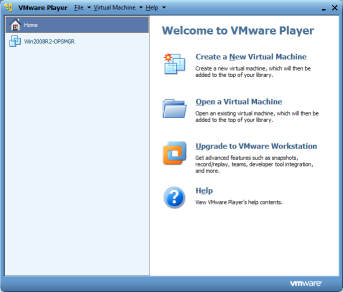 When I began using Windows 7 I was using Windows Virtual PC. It was fine for most of my needs, but it has one big issue in my opinion. It does not support 64 bit guest system. That is a big issue if you want to test Windows server 2008 R2 that only comes in a 64 bit version. That is why I recently changed to VMware Player that does support 64 bit guest OS. With VMware Player you can create Virtual Machines running on top of your existing OS, in my case Windows 7. You can even have multiple guest OS running on the same time depending on how much memory you have available. That is nice if you need to make some test with e.g. multiple domain controllers or Distributed File System (DFS).
When I began using Windows 7 I was using Windows Virtual PC. It was fine for most of my needs, but it has one big issue in my opinion. It does not support 64 bit guest system. That is a big issue if you want to test Windows server 2008 R2 that only comes in a 64 bit version. That is why I recently changed to VMware Player that does support 64 bit guest OS. With VMware Player you can create Virtual Machines running on top of your existing OS, in my case Windows 7. You can even have multiple guest OS running on the same time depending on how much memory you have available. That is nice if you need to make some test with e.g. multiple domain controllers or Distributed File System (DFS).VMware player is very easy to use and have good support for USB devices as well. It does however not support snapshots. If you need that you can upgrade to VMware Workstation.
System Requirements for VMware Player
The minimum host system requirements for installing and using VMware Player are:
- Processor speed 400 MHz or faster (500 MHz or faster recommended).
- Memory – 128 MB minimum, 256 MB recommended. You must have enough memory to run
the host operating system, plus the memory required for each guest operating system and
for applications on the host and guest. See your guest operating system and application
documentation for their memory requirements. - Hard disk–At least 1 GB free disk space for each guest
I made this little video that shows how it works and some of the configuration options available.
Download VMware Player (28 MB) (Registration required)
That is all for me for this time. Hope you enjoy this post and that is has been an inspiration for you. If you have any questions or anything else on your mind please drop me a comment 🙂




Informative and clear, thanks! Do you know if VMware Player supports Kubuntu?
Thank you.
I think it will. I have an installation of Ubuntu so I guess it would work with Kubuntu as well.
Is there a separate 64bit version of vmware player ? I mean is there a vmplayer that can take advantage of more than 4gb of ram. I’m talking 64bit memory addressing here. When I downloaded the player and tried installing on Windows 7 Ultimate (64bit), it tried installing on “C:\Program Files (x86)” which implies that 64 mem addressing not possible.
That is a good question David. I don’t think there is more than one version of the VMware Player and yes it does install in the: “C:\Program Files (x86)” directory. I think you will have to upgrade to VMware Workstation for full 64 bit: http://www.vmware.com/products/workstation/overview.html
This wasn’t just informative but very useful too! Thanks.
hi, also it’s worth mentioning that VMware player may not be the best free virtualisation tool for you as there are now MANY different free hypervisors available!