Today I would share this little review of a great free tool called UltraCopier I came across recently. It is a great free open Source tool for Windows that let you control many things you can’t control using Windows Explorer. In my case, I needed to move a lot of large graphic files across a WAN connection doing working hours. I did not want to take up all the bandwidth because my colleagues was still at work. On the other had I wanted to move the files in small batch jobs doing working hours over a couple of days to make sure that everything went as expected. I remembered that my favorite FTP Client (FileZilla) was able to limit transfer speed, but that is only for FTP transfers. Then I found UltraCopier doing some searching on Google and that was just the tool I needed for my Task.
Top Features of UltraCopier
UltraCopier has many great features making it easier to manage File/Folder Copy Jobs. Here is a list of my favorite features of UltraCopier:
- Play/Pause Copy Process
- Set Speed Limit on File Transfer
- On-error Auto Resume
- Error/collision management
- Shutdown computer when transfer is complete
Why Windows Explore Fails copying Files
You have properly been there too. You start a file copy of a bunch of files and go away while the progress bar is moving very slowly and the status says something like 4 hours left. There is no reason to sit there and wait and go and do something else. When you come back 2 hours later to see how it is going Windows Explore status says something like 3 hours and 50 minutes left and some error like the one below is shown and you have no idea what files have been copied and which have not..!
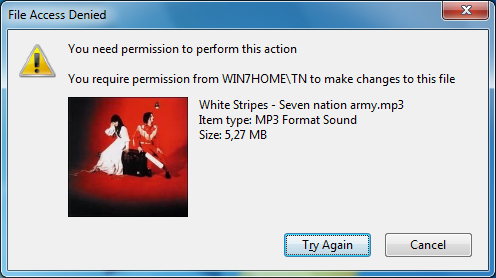
All you can to this dialog is clicking cancel and start wondering which files has been copied and which files has not. Good luck with that…! 🙁
If you hate this situation, you should take a look at UltraCopier. It has a great and simple way to deal with this issue. You can put the files that fails to the bottom of the list and have a look at them when all the successful file transfer has finished.
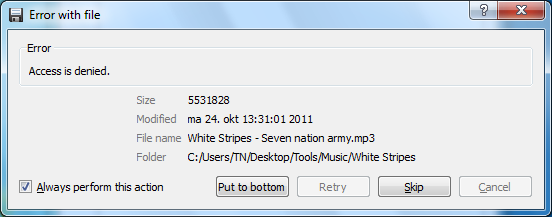
Download UltraCopier
You can download UltraCopier for free here:
![]() UltraCopier (6.3 MB)
UltraCopier (6.3 MB)
UltraCopier is also available in an Ultimate version with Premium support and even better performance, but only available for 64 bit.
Please leave me a comment below and tell me what your think about this little tool. I will also love to here what your favorite tool for file management is.


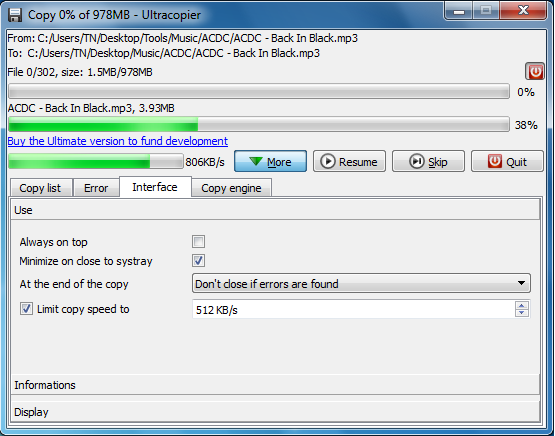



thanks for this sharing Thomas
Well this software sounds interesting, If I go with the features so it becomes the one of the powerful data copy and transfer tool. I can be also useful to manage heavy data by play and pause button. Thanks for this software, I will definitely try it to manage my data.
Hi Abell
I am sure you will find this tool very useful.
Hi Thomas,
Never Heard of this software. Will definitely try this 🙂 nice share
Nice article, I am using Teracopy as copy manager on my system, but I am going to try this Ultracopier soon.
Thanks for sharing.
Ultracopier feels buggy to me it fails when transferring loads of data. I used it for around 2 months then I found its alternative GS RichCopy. This software is the real game changer. I’m not the person who writes comments but this software won my heart. Bandwidth throttling, 256 bit encryption, real time data sync and many more. It has made my life simpler. Just loved it!
Hi
Never tried GS RichCopy, but thanks for the tip.