Recently I was asked if I would do a test and a review of one of IObit’s tools and after trying out the Smart Defrag 2 tool I agreed to write a little review of the product.
If you, like me don’t think that the built-in defrag in Windows 7 or Windows Vista is top of the class you might want to check this one out.
Installation of Smart Defrag:
The download of the product is fast and easy and the package is only about 4 MB. The installation is pretty straight forward but be aware that the installation try to sneak in a toolbar and some extra tools that you might not need. If you don’t want them you can simply skip them, but default setting will install them. I hate when installation programs try to sneek in toolbars and other stuff, but on the other hand the tool is freeware so I guess it is fair, as long as you have the possibility to deselect the options.
Operating Systems Supported
- Microsoft® Windows® 7 (32-bit and 64-bit) Starter/ Home Basic/Home Premium/Professional/Ultimate
- Microsoft® Windows® Vista (32-bit and 64-bit) Starter/Home Basic/Home Premium/Business /Ultimate
- Microsoft® Windows® XP (32-bit and 64-bit) with SP2/SP3 or Home/Professional/Media Center
- Microsoft® Windows® 2000
How does Smart Defrag works:
The use of the program is pretty simple. You see a list of your installed hard drives in the top and when you select a drive, you can either start by running an Analyze first or jump right to Defrag. The defrag has 3 modes: Defrag Only, Defrag and Fast optimize and Defrag and Fully Optimize. Where Defrag is doing a classic defrag of the hard drive the optimize function use the files that are used the most to the part of the disk that are faster to access. While the program is running you can put it in the system tray if you prefer.
Keep in mind that there are no need for defragging a SSD drive, because the seek time is very little and it doesn’t matter where the data is on a SSD disk, the speed is all the same. In fact you reduces its life span without giving you any benefits.
No it is your turn. Do you use defrag tools anymore? Do you like the built-in version in Windows or do you prefer other 3. part tools?


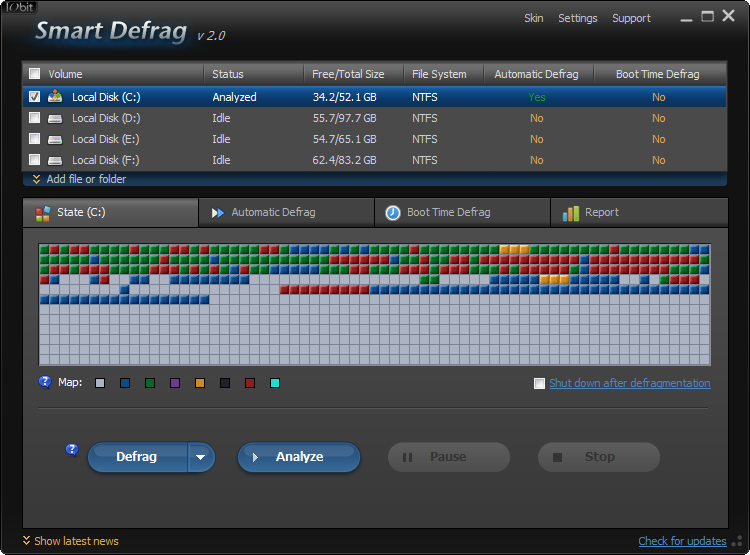


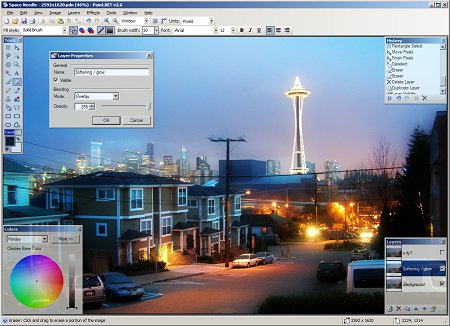
Is this one that you can run while you are still working? Did I read that correctly? I was speaking with someone this past week and he said he use to have a great defrag program that would always run in the background which he loved. Me, I just have the one that came with Windows XP.
Thanks Thomas, glad you think this is a good one.
Adrienne
Hi Adrienne
Well it does not run while you are working, but when ever you PC is idle it can run in the background and defrag your drives. In that way it does not slow down your PC while you are working 🙂
Thanks Thomas, that sounds good enough. I usually do it after I’ve gotten off the computer at night. Just let it run while I do other things.
Really a nice one. Defragmentation should be a routine exercise to keep PC performance intact. Thanks for sharing this.
as we do live in the era of Vista and Win7, i don t think its necesarry to to use external defrag programs, since the OS does it itself..beside keep in mind that regulary defragging lowers the lifetime of the HD, since it has a max. running time to its specifications.
just my opinion
One of the best defrag programs I used in a long time and for free. I really recommend you guys to use it altho it takes along time if you fully optimize but it is WORTH IT!
Thanks for the kind review on Smart Defrag and sharing this tool with users.
Any of your question, problem or suggestion would be highly valued. http://www.iobit.com/support.html
You’re also welcome to join official IObit Facebook here: http://www.facebook.com/iobitsoft
Thank you Nancy
I might want to check out some of your other products soon and maybe even right another review if I find something I like 🙂
… [Trackback]…
[…] Read More Infos here: techwork.dk/tools/smart-defrag-free-and-fast-defrag-tool-from-iobit […]…
I know these tools are generally quite fast, but did anybody ever use SpinRite? Steve mentioned this basically prevents every single issue with hard drives.