Today I would like to tell you about a great build-in tool that comes right out of the box with Windows 7. The tool is called Snipping Tool (SnippingTool.exe) and it lets you make screenshots nice and easy and very fast.
Introduction to Snipping Tool
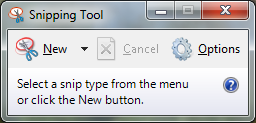 To start the program simply just go to the “search program and file” box in the Windows 7 Start menu and begin typing Snipping Tool. You will see the tool appears in the menu right away. The user interface is very simple and easy to use which also make it very easy and fast to use.
To start the program simply just go to the “search program and file” box in the Windows 7 Start menu and begin typing Snipping Tool. You will see the tool appears in the menu right away. The user interface is very simple and easy to use which also make it very easy and fast to use.

What can you do with Snipping Tool?
Well you properly already know that you can press the “Print Screen” button, when you want to make a screenshots of something on your screen. The problem with this is that you get a full-screen screenshot. If you only want a screenshot of the active Window you can press Alt+Prt Scr, but if you only want a part of a Window or a part of your desktop Snipping Tool can help you. You can mark your selection in 4 different ways:
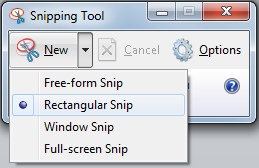
• Free-form Snip
• Rectangular Snip
• Window Snip
• Full-screen Snip
Snipping tool is able to save in .png .jpg and as an html file. If needed you can also past the picture to a new e-mail in your default mail client or in other programs where you can work with the screen shoot.
What it can’t do
Well the thing that I miss most in the Snipping Tool is to be apple to print directly from the program without copying it to another program first. I don’t know how come they have not made that possible. Another think that would have been nice is some kind of crop function and other edit stuff, but for a free build-in tool I think it is a great little program.




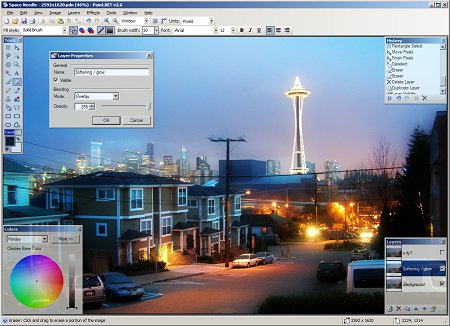
Hey, great tip and a nice post!
I have used something similar with Microsoft OneNote to capture parts of my browser screen but the snipping tool is excellent as it allows me to save graphics in PNG format.
Great productivity tool
Hi Simon
I am glad you liked my post and that you took the time to write me a comment 🙂 I can see that you are a WordPress user yourself and have a nice blog of your own. Thank you for visiting me and hope to see you again soon.
I love this tool! I didn’t notice it at first, when buying my new laptop, but since I did, I keep using it, like constantly!
Maybe if I read your post first, it wouldn’t have taken me so long…. Couldn’t you write it 2 months ago?? 😉
Hi thank you for commenting here on my blog. Actually the tool are also build in to Windows Vista, so it has been around for quite some time, but a lot of people don’t know that it exists.
You gotta love snipping tool,it’s useful for pranking friends on facebook 😀
Very good article! I’ll check this smart feature out later. Thank’s for posting it!
There are obviously much better free and paid options but hats off to Microsoft for recognizing the need to do other than Print Screen shots 🙂
Hi,
What about the quality of the screenshot? I used some other screen capture tools before and he quality of the image wasn’t really good. I wonder if the Snipping Tool is any better…
Hello there
Thank you for visiting my blog.
I think the quality is just fine. You can save in 32 bit png format. Of cause snipping tool is not a high end program, but a build-in quick and easy to use program. For more professional use I would recommend SnagIt for Techsmith. I all depend on what you need it for.
Hope to see you back on my site soon 🙂
Hey Thomas!
I remember I used to have this little free program I downloaded to do exactly what this new Windows 7 tool does. I’ve since gotten a laptop and the computer no longer works, as well as I can’t remember the name of that little snipping tool! lol So I find myself without a tool that I used quite a lot.
This is great! I might have to upgrade to Windows 7. I’ve been very careful to avoid Vista like the plague, but 7 I’ve heard lots of good things about.
Delena
Hi Delena
I can for sure recommend you Windows 7. It is a lot better and faster than Windows Vista. You can find tools at Microsoft that can check your hardware before you go ahead an upgrade. Just to make sure that all your hardware is Windows 7 compatible.
This is really a cool tool from Microsoft. This helps in many situations. But one drawback is that you cannot take a screen-shot of a complete web page if you want !
Hi Binu
Nice to see you here at my blog. I like Snipping tool as a fast nice built-in tool for everyday use, but of cause it is limited to the simple tasks. For more advandge task I like Snag-it from Techsmith.