In this post I will help you to identify what model of Raspberry Pi you have.
What is a Raspberry Pi
A Raspberry Pi is a low-cost minicomputer that can be used for small and simple tasks. Raspberry Pi is used in many schools and universities, because they are cheap and very flexible for science projects. A Raspberry mini computer is not an out of the box experience. It is just a small print with a couple of USB ports and a NIC interface. Because it is a small computer with limited CPU power and memory must people install some kind if Linux software on their Raspberry Pi computers. Another advantage of the Raspberry minicomputer is that it has a very low power consumption. That makes the Raspberry a perfect choice for monitoring tasks because it can be turned on 24/7 at a very low cost.
The fist Raspberry computers was released for sale back in 2012 in the UK. It was with the intention to provide a cheap computing device for education usage.

What can I use a Raspberry Pi for?
A Raspberry Pi computer can be used for many things because it is very small and cheap compared to a regular computer. Only your imagination and your skills set the limit here. I have seen it been used for school project, video surveillance, as a retro gaming machine, to control a robot or as a small webserver and many other things.
I am currently using my Raspberry to control and monitor my Ubiquiti UniFi wireless network. I have two access point in the house, and after installing the Unifi Network Controller on my Raspberry Pi, it monitors my network 24/7. I can use my smartphone to access the web-interface of my Raspberry and watch full statistics over all clients in my wi-fi. Now I don’t need to have a normal computer turned on all the time.
Below you can see a couple of examples of that people have used the Raspberry Pi computer for:
How to identify your model of Raspberry Pi
You can easily see the model number directly on the Raspberry board as show on the picture blow:
If you can’t see the board for some reason, you can also find your model number and serial using a simple Linux commands. There are multiple ways to do this, but they are not all supported by older versions.
Method 1 – The Pinout tool
With the command line tool pinout you can get all the specification you need for your Raspberry board. Just type pinout from the prompt:
Method 2 – cat the cpuinfo file
I that does not work you can try the following command:
Method 3 – Device-tree model
The last method I will show you is also a simple cat command, that might not work on all devices:
As you can see in the example above, I have a Raspberry Pi 3 Model B.
Full comparison chart of the different Raspberry Pi models
Questions or comments
Feel free to leave me a question or comment below. It is always nice to get feedback on the posts I write here on my blog.







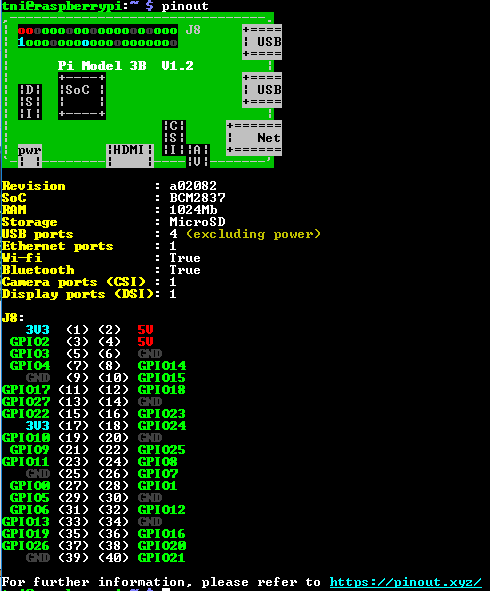
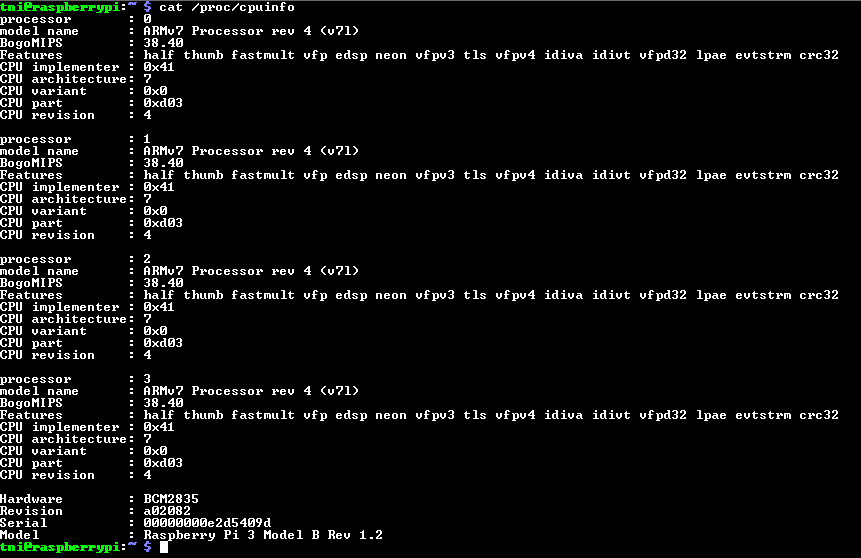
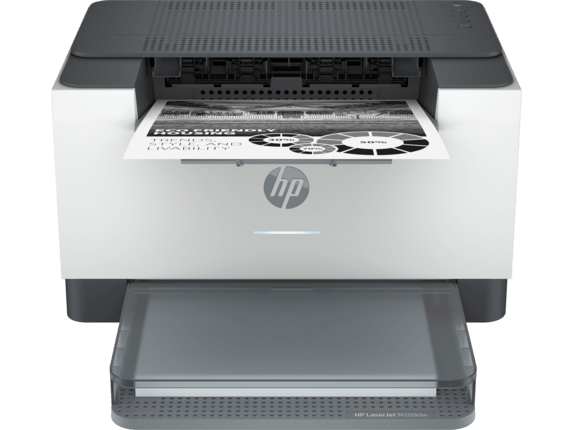
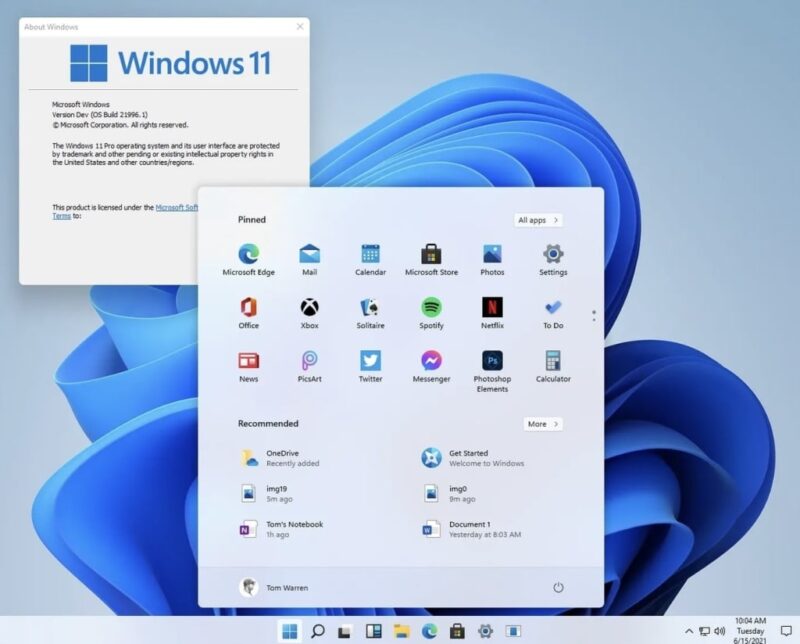
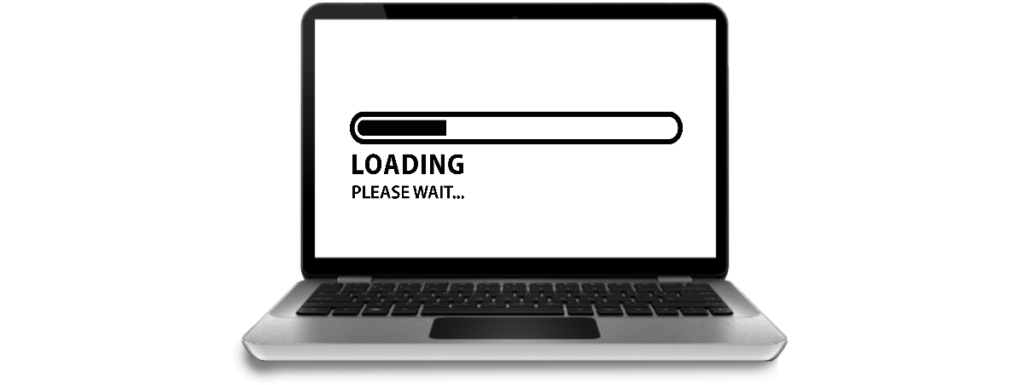
Great article, Thomas! I have 3 Raspberry Pis – one each to make my TVs “smart” and one as my VPN server. I even use a USB memory stick to expand my memory on each device memory for storing recordings of streaming movies and such.