Wouldn’t it be nice if you could use your use your TV remote to pause a movie on your Chromecast? Well that is actually possible.
When using my Chromecast I have often been missing a remote to control it. It is not always optimal to be using your phone or tablet to pause a movie, if you e.g. get a call on the phone and want to stop the movie you are watching. Now Google Chromecast does support TV remotes Play and Pause buttons to control media that you cast to your TV. After enabling this feature on my TV, I am always using the TV remote when I need to pause a movie or a YouTube video on Chromecast.
How to control Chromecast with TV remote
Chromecast remote control using your TV remote are made available from firmware 27946 and above, using the functionality of HDMI CEC (Consumer Electronics Control) that most modern TV today supports. All you need to do is to make sure that you have the newest Chromecast firmware and that you have enabled HDMI CEC on your TV. The Chromecast firmware should be updated automatically by now (Firmware 27946 was released back in Match 2015). In my own case, HDMI CEC was disabled on my Samsung LED TV. Using the menu it was easy to enabled HDMI-CEC and that was all I needed to make my TV remote control my Chromecast.
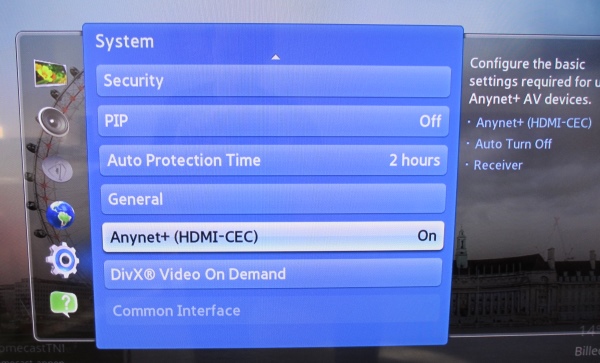
On my Samsung, the feature is called Anynet+ (HDMI-CEC) under System, but check out the manual for your TV, if you can’t find the feature. Most LCD/LED TV sold the last couple of years support HDMI-CEC.
Requirements
- Your TV needs support HDMI-CEC *
- Chromecast with firmware 27946 and above
- Remote control for your TV
- A Chromecast app that support Google Cast media namespace for controlling media playback
* Manufacturers often call CEC by different names, including Anynet+ (Samsung), Aquos Link (Sharp), BRAVIA Link and BRAVIA Sync (Sony), HDMI-CEC (Hitachi), CE-Link and Regza Link (Toshiba), SimpLink (LG), HDAVI Control, EZ-Sync, VIERA Link (Panasonic), EasyLink (Philips) and NetCommand for HDMI (Mitsubishi).
Please drop me a comment and let me know what you think about this feature for Google Chromecast.





Great tips there Thomas, I’m still so far behind on things these days, still haven’t got a Chromecast sorted out, must get one sooner or later.
You know you want one Karen 😉
Yes I do want one Thomas, I’ll get one and thenall your tips will help me out with it 😉
Nice tips about Chromecast thanks Thomas
You are welcome Hari 🙂
Great tutorial.. Thank you for sharing it.
Thanks for posting this Tom, I hope you’re well? The kids have been wanting to be able to do this for a while now and it was about time I found the answer! Thanks pal.