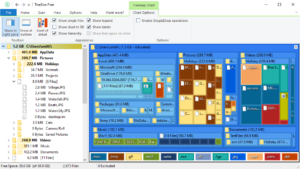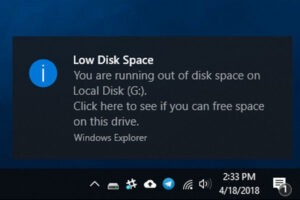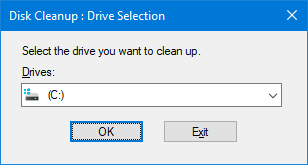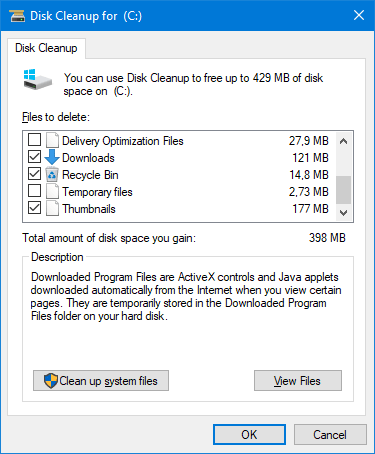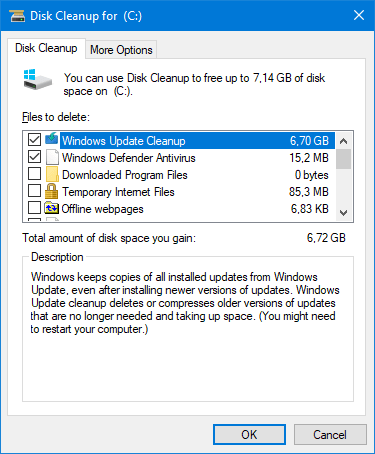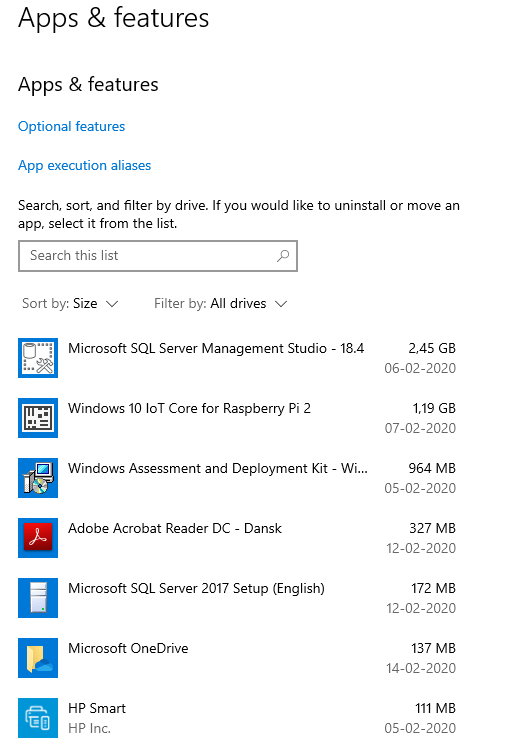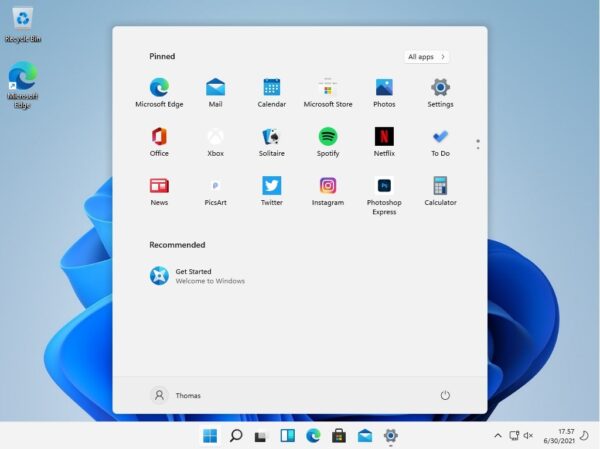If you are experiencing issue with your hard drive filling up for no reason you have come to the right place.
Why is my hard drive full?
Many Windows users are experiencing low disk space on their computers after a while. One of the reasons for this, is the introduction of the new SSD drive. SSD drive has become more and more common in most computers that have been bought within the last couple of years. While SSD is super-fast and fantastic, they are also more expensive than the old traditional hard drives we used in the past. Because of that the SSD drives today are often 64 or 128 GB of capacity, where the old mechanical drives were often 1 TB or larger. That also means that our local C: drive is often smaller and sometimes too small for both Windows installation and programs and data.
What does it mean for me that my drive is almost full?
If your hard drive is full or close to, it can have a big impact on performance on your computer. Programs might crash on your, because there is no space left for Windows to write to and you might not be able to save your work. Another issue is that you will not be able to install new feature updates and security updates, simply because there is no available space.
What is using up disk space
It can’t be difficult to find out what is taking up space on the local hard drive. The Windows folder will often be taking up more than 25 GB and depending on how much memory your computer has, page file and hyper file will also often be taking up between 15-20 GB. With that in mind a 64 GB system drive will easily be too small for many people.
How can I free up disk space?
There is plenty of way to free up space, but some of them is quicker and safer than others. One of the easiest ways is to run the Disk Cleanup tool build in to windows. This tool works in both Windows 7 and Windows 10. It is easy to use and the risk for doing something wrong is very low.
Windows Disk Cleanup
To use Disk Cleanup in Windows simply just search for: Disk Cleanup and start the program. If you have more than one disk in your computer make sure to select the C: drive.
When you press OK the tool will analyze your drive and show you what It have found that can be removed to free up disk space. You can choose yourself what you want to remove. E.g. Downloads, Recycle Bin, Temporary files and so on.
If that is not giving you enough free space, you can choose to Clean up system files as well. You do that by clicking on “Clean up system files” and wait for the computer to analyze the options.
Uninstall programs you no longer use
Another way to free up disk space is to uninstall programs you no longer use. If you go to “Apps & Features” you can choose to sort by: Size. This will give you a list of the programs installed ordered by the programs that takes up the most space at the top. To uninstall a program you no longer use, simply click on the program and click “Uninstall”.
How can I locate files to delete myself
If Disk Cleanup does not give you the free disk space you were hoping for you will have to do a more manually search and delete. For this there is some create free tools you can download and use. Some years back I wrote about a tool called WinDirStat that can help you to search for files taking up disk space. You can still download this tool. Another similar tool for this is a tool called TreeSize. This tool works just like WindirStat. It is used to analyze your drive and show you which folders on your drive is using up the most disk space. This is a manual task to clean up, but sometimes this tool can identify files you are not using anymore that is taking up a bunch of disk space. It can be e.g. an old ISO file or maybe some old movie clips or pictures you had forgot all about.
TreeSize in action
With TreeSize you can select and disk or a folder and get a visual overview of the disk usages. It will order by the folder taking up the most space and you will be able to see what files types take up the most space as well.
Final words
I hope you have found this post useful and would like if you would leave me a comment below.