Microsoft PowerShell can be uses to a lot of amazing stuff. I have been using PowerShell for years now, but I am still learning new cool stuff it can do.
PowerShell contains a lot of cmdlets making it easy to complete all kinds of network tasks. In this post I will demonstrate some of them for you.
Ping, just smarter
You might already know the ping command to check if a computer(host) is “alive”. Powershell has a command for that as well. In powershell the command is named Test-Connection. It can of cause do the same as a normal ping command:
Source Destination IPV4Address IPV6Address Bytes Time(ms)
WINDOWS10 google.com 172.217.17.142 32 19
WINDOWS10 google.com 172.217.17.142 32 23
WINDOWS10 google.com 172.217.17.142 32 19
WINDOWS10 google.com 172.217.17.142 32 19
You can also ping multiple host in one command like this:
Source Destination IPV4Address IPV6Address Bytes Time(ms)WINDOWS10 google.com 172.217.17.46 32 23
WINDOWS10 google.com 172.217.17.46 32 19
WINDOWS10 localhost 127.0.0.1 ::1 32 0
WINDOWS10 localhost 127.0.0.1 ::1 32 0
WINDOWS10 WINDOWS10 192.168.1.78 fe80::dd74:b80f:5c2c:21cc%12 32 0
WINDOWS10 WINDOWS10 192.168.1.78 fe80::dd74:b80f:5c2c:21cc%12 32 0
Test if a firewall port is open at a remote host
Another useful Powershell cmdlets is the Test-NetConnetion. This command can be useful testing if a specific port is open at a remote host.
Let us try and see if port 3389 (RDP) is open on my RDS server named WIN2012-RDS01:
ComputerName : WIN2012-RDS01
RemoteAddress : fe80::2c5f:6662:d4a9:8286%12
RemotePort : 3389
InterfaceAlias : vEthernet (vSwitch1) 2
SourceAddress : fe80::dd74:b80f:5c2c:21cc%12
TcpTestSucceeded : True
As you can see the command returns TcpTestSucceeded which means that the port is open.
Now let us test of telnet port 21 is also open:
WARNING: TCP connect to (fe80::2c5f:6662:d4a9:8286%12 : 21) failed
WARNING: TCP connect to (192.168.1.100 : 21) failedComputerName : WIN2012-RDS01
RemoteAddress : fe80::2c5f:6662:d4a9:8286%12
RemotePort : 21
InterfaceAlias : vEthernet (vSwitch1) 2
SourceAddress : fe80::dd74:b80f:5c2c:21cc%12
PingSucceeded : True
PingReplyDetails (RTT) : 0 ms
TcpTestSucceeded : False
As you can see in this case the TcpTestSucceeded returns False means that there is nothing answering on port 21 on my server.
Questions or Comments below
I hope you found the above as interesting as I do and that you fell inspired to use Powershell the next time you want to perform simple network tasks. If you want to dig deeper, there is many more great powershell commands working with network. If you have questions or comments, please use the comment formular below.




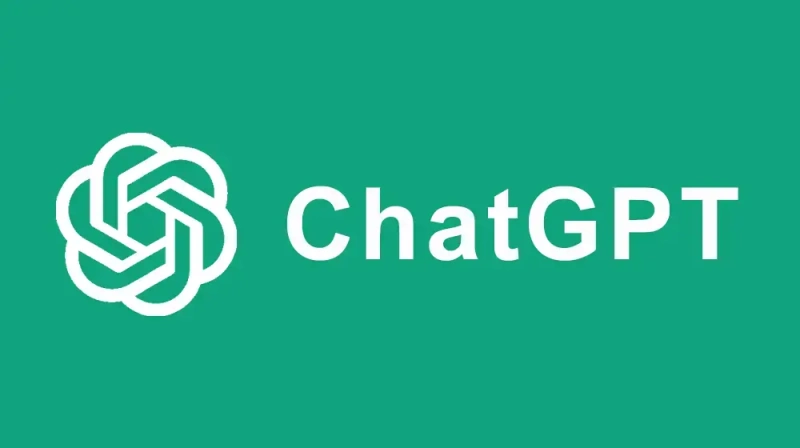


This is only for TCP ports, How to test a UDP port? E.G NetTime uses UDP port 123
It is difficult to test UDP ports because there is no response in UDP communication.