Have you ever wanted to take a screenshot of the screen of your phone, just like you do with PrintScreen on your PC? In this post, I will share a simple trick on how to do just that on a Samsung Galaxy S3 smartphone. It might work on other Android phones as well, but I have only been able to test it on my own Samsung Galaxy S3. The great thing about this trick is that you don’t have to install any apps. It is a build in feature in Android.
I recently posted a poll here on my blog to ask you what you want me to write more about. The winning topic was without doubt: “How to – Tech Tips” so here we go:
How to take a screenshot on a Galaxy S3
Let us say you have received a funny text message that you want to share on Facebook. How can you take a picture of it and upload it? Well that is actually very simple. All you need to do is to press the “Power Button” and the “Home button” simultaneous. You will then hear the sound of the camera and a Picture of your screen will be saved on your phone. If you can’t find it look for an album called “Screenshots” in the Photo Gallery. That is where the screenshots are saved. The picture should also show up on the phone, but that can be a bit confusing, because it is full screen picture.

Do you take screenshots of your phone?
Now I would like to hear you about experiences with screenshots on smartphones. Did you knew it was possible without installing an app? If yes, how often do you use this feature? Please drop me a comment below.
Now you are here, please signup for my newsletter


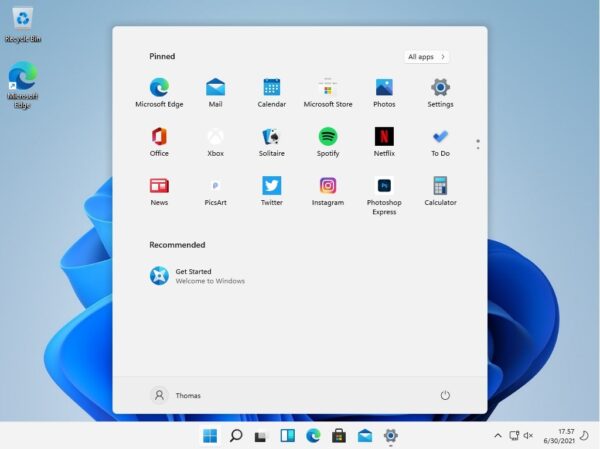


Hello,
Nice tutorial, although I don’t have samsung mobile but I have a micromax mobile with same specifications and the same method worked to take screenshot.
Thanks
Hi Samir
I am glad I could help. I think this tricks work for a lot of Smartphones on Android 4.3 Jelly Bean.
Nice post
I remember the post recently posted asking visitors to vote for topic that they like to read. I have also voted for “How to – tech tips” topic
Taking a screen shot of the phone is great feature. I actually was surfing the net on how to do this. The trick you provided is awesome and that too very easy. I have used it on my phone and it is working.
Will surely look forward for more such tips.
Thank you for sharing.
Hi Sagar
Glad I could help. I am always happy when my readers come back for more. That tells me that my blog is interesting.
If you wish you can sign up for my newsletter so you will receive an e-mail about once a month about new posts and other great tech stuff 🙂
When i bought my new smartphone i got MAD for finding this option, after huge research i switch for Its playstore then i found some Apps but i didn’t stay with this, now finally you confirmed here. Thank you man
Hi Thomas, its really awesome and fully working . I found it really amazing.
But this doesn’t work on my Samsung Star? Can you help?
As far as I can see, it should work on a Samsung Galaxy Star as well. What version of Android is it running on?
To be honest i wasn’t aware of this,,,thanks for sharing it with us,,,but i have one question that can i use it on my Chinese android smartphone…the phone has some weird Chinese name…
I am not sure, but give it a try. It is easy to test.
I’m using Sony, so I need to install apps to have screenshot for my smartphone,
What phone do you have?
Hey Thomas,
By the way nice tutorial about taking screenshots. I don’t have Samsung mobile but i have iPhone 3gs. But to take screenshot i have install software.
This is the best way to take screenshots. And it works on most of samrtphones. Keep sharing tips like this.
Thanks.
Thank you.
I think this function should be built-in to all phones today, with out the need of a 3. party app.
I use Walton E2 android handset and this method can’t be used for this phone. But hopefully I figured out the shortcut key for my phone. Its Power button and volume up button.
Thanks for information, in almost all of the andriod mobile devices we can use the same techniques as you mention above.
Nice tutorial thomas, but i had a doubt,How do you take a screenshot without the top menu bar showing? It ruins all of my pictures!
Hi
I don’t think that you can do that, but you can easily edit the screenshot afterwards and cut away what you don’t want to be there e.g. the menu bar.
I love this screenshot feature. I use it all the time on my S2, unfortunately sometimes I do not press both buttons at the same time and it just either puts the phone to sleep or returns to the home menu. It’s quite annoying but when it works out, it’s fantastic!
Hi Peter
I have too been wondering why they have chosen that combination for the screenshot function. I have also put my phone to sleep a couple of times.!
Ah, I’ve got a Samsung but I never knew about this feature!!!! wonderful, ok now I know!
Thanks Thomas! sometimes these little features are the most important ones.
Some devices’ use Power + Volume Down, I never use 3rd party app to do this trick. 🙂
Before reading this post i was simply using the apps to take screenshot, thanks for making us aware about this inbuilt feature to take screenshot.
Yup,almost all Samsung android devices works like this to Capture Screenshot,its very easy to use & remember !!
really nice seriously many people face problem how to take the screenshort really nice thnx for this post and tip will share it with my frnds too
Wow, this is new information for me, i was looking for android app to take snapshots.
Hallo Thomas
Thanks for information about How to take Screenshots on a Samsung Galaxy S3 , i think this articel very help.
When it comes to S3 it’s fine but I am unbale to take the screen shots on my S6. Can you guide me how can I do that? Thanks in advance
Hi Harry
Try this link:
http://www.androidcentral.com/how-take-screenshot-samsung-galaxy-s6#slide2
Did anyone know how to take screen shot with galaxy note 8.0?
Hi Tommy
Maybe this post can help you:
http://www.digitaltrends.com/mobile/galaxy-note-8-0-helpful-tips-tricks/
This trick is not working on my note 2 after i rooted to lollipop. How can i take screenshot , please help.
Maybe this can help:
http://forums.androidcentral.com/samsung-galaxy-note-3/508401-screen-shots-lollipop.html
Thanks for helping. It is working.