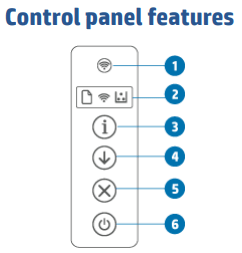If you need a new black/white printer the HP LaserJet M209dw might be just the one you are looking for.
Review of HP LaserJet M209dw Printer
I recently bought this printer. I wanted a cheap black and white laser printer with network support, to replace my old USB printer. After checking out the marked, I ended up with a HP LaserJet M209dw. Below you can read my thoughts about this printer.
Unpacking and installation
After unboxing the printer, removing transport tape and connected it to power, you can choose to connect it with a LAN cable or you can choose to connect wireless. If you want to connect Wireless you can use the HP Smart App. The App can be downloaded from the Microsoft Store. This app will help you to configure wireless settings for the printer.
Print Info Page
If you like me, want to connect using a LAN cable, just plug in an ethernet cable (not included). Turn on the printer and click on the info button (3) to get a configuration button to check which IP address your new printer has received from your DHCP server (Most likely your router). On the info page you can also see the Serial number and the PIN used to login to the printer’s web server. You don’t need to save this Info Page. You can always print a new, by pressing the printer’s info button (3).
Configure HP LaserJet M209dw using web interface
Like most HP LaserJet printer, this printer also has an embedded web server (EWS), where you can configure all kind of settings for your new printer. To access the EWS, enter the IP address obtained in the step below in your web-browser e.g. http://192.168.1.50. In the EWS you can configure settings like, Duplex, power-settings and network configuration. You can also configure a static IP address, if you prefer that over an DHCP assign IP address.
Installation on Windows 10
Installation of this printer is like most other printers. I use Windows 10, so I went to “Devices and Printers” and searched for my new printer. It was quickly found and I didn’t need to download anything. Windows automatically found the correct printer driver. That was all, now I was ready to print on my new printer.
Issues with my HP LaserJet M209dw
I haven’t had many issues with this printer so far. At first, I was not able to print duplex even that I selected 2-sided printing in the printer driver Interface. It turned out that I needed to go to the EWS interface to enable Duplex printing. Other than that, I don’t believe I have had any issue with this printer. It is nice and simple to use.
Specification of HP LaserJet M209dw
- 600 x 600 dpi
- 29 pages pr. min.
- Duplex printing
- USB, LAN interface
- Dual-band wireless 802.11b/g/n
- 150-sheet input tray
- Memory: 64 MB
- Weight: 12.35 lb /5.6 kg
More information about the HP LaserJet M209dw
Overall verdict of HP LaserJet M209dw
Overall, I am very pleased with my new printer. It is compact, fast and cheap to use. No need to install a lot of bloatware to make it work. Just a light printer driver that Windows will pull doing installation and you are ready to go. It has a nice EMS interface where you can configure the most basic settings like network, Duplex and power settings. If you want a low budget black and white laser printer, I think this printer is a great printer for you.