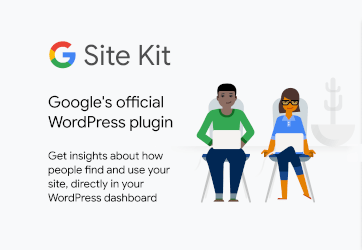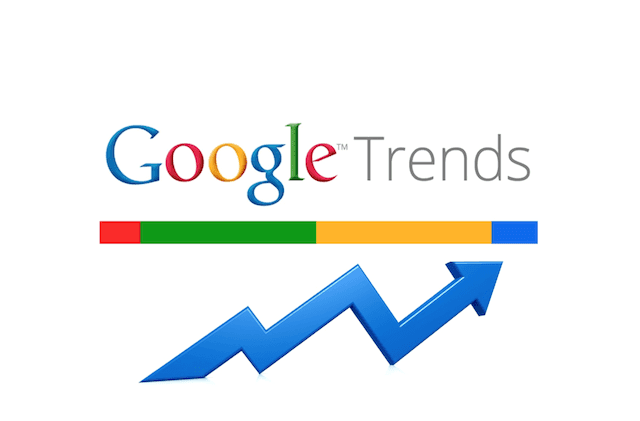The Google Chromecast is a one of the favorite pieces of electronic in my home. However, if it stops working it can be very frustrating and annoying. Let me help you Troubleshooting Chromecast Issues that you might have.
Troubleshooting Chromecast Issues
Imagine you sit in the sofa with the whole family, hot popcorn and you have just rented a brand new blockbuster movie. Everything is ready for a great evening and then the Chromecast icon is gone on your smartphone or tablet. You try to reconnect to your wi-fi, you re-power the Chromecast but no luck.
In this post I will try and guide you to troubleshoot the most common issues with Chromecast not working. I have owned almost every generation of Chromecast over the years.
Quick fix for Troubleshooting Chromecast Issues
Below is a list of fixes you should try to do to get your issue fixed. If none of these steps works. You should move on to Advanced Fix in the next chapter of this post.
1. Check your Wi-fi
First step to check is if you are connected to the same wi-fi that the device you are trying to stream to. Maybe you are not connected to the Wi-fi you think you are or maybe you are not connected at all. Sometimes I turn on my wi-fi on my phone and forget all about it until I can’t connect to my Chromecast 🙂
Second, you might also want to make sure that your Chromecast is connect to the same Wi-Fi that you are using on your own device. You will normally see the network name in the upper left corner on the TV, just under the name of your device.
2. Restart your Chromecast device
If you are able to connect to the device using the Google Home App, you can restart the affected device from the app. If you have no contact at all you can reconnect the device from the TV’s USB port or from the power adapter if your device is connected to one. You can follow the process on your TV to see when the Chromecast is up and running again.
3. Restart your W-Fi router
Sometimes a reboot of your wi-fi router can do the trick. There can be many reasons why this can help, but often this is an effective quick fix that you should test before you move on with future troubleshooting. 
4. Change power source for your Chromecast
If your device is connected to an old TV you might want to try another USB port or use the power adapter that came with the Chromecast and plug it into an outlet to be sure that your Chromecast gets enough power to operate correctly.
5. Update Chromecast
Normally Google Chromecast updates automatically, but if you have not used it for a while and it has been disconnected it might be a good idea to make sure it is updated to newest firmware. You can do that using the Google Home app. Find the device on the list. Click on settings -> Select the 3 dots and select restart. Chromecast always check for new updates when it is restarted.
6. Try Googles Troubleshoot an issue guide
Goggle have made an online guide for troubleshooting issues with Google Chromecast. You might find this guide useful to troubleshoot the issue you have with your device.
Advanced Fix for Chromecast issues
If the quick fixes above did not work for you there is still some things you can do. These tips might be more difficult to follow and might require some technical skills. These tips are not for anyone and you might want to get help if you do not feel you are up to these tasks.
1. Factory reset your Chromecast
If you can’t get in touch with your Chromecast and you have checked that your wi-fi is working correct, you might want to do a factory reset on your device to start over. There are 2 ways you can make a factory reset of your device. You can use the Google home app, but only of you are able to communicate with your device.
Factory Reset Chromecast via Google Home App
Select the device in your Google Home App -> Click Settings -> Click in the 3 dots and select “Factory Reset”
Factory Reset Chromecast pressing the reset button
If you can’t reset your device using the Google Home App, you can press the reset button on the side of the device. Press the button and keep pressing until the small LED light on the device start flashing. This could take between 10-20 seconds.
Once you have reset your device you will need to complete the setup guide just like the first time you connected your Chromecast.
2. Check if your router has AP Isolation enabled
If your router has AP Isolation enabled you should disable it in order to be able to use your Chromecast device. AP isolation is protecting devices on the same wi-fi to communicate with each other. This is often used on hotels, to protect visitors from interferents with each other’s devices. The side effect about this is that you are not able to communicate with your Chromecast. In a hotel with 200 rooms or more, it might be a good idea to block use of Chromecast to make sure there is enough bandwidth for all visitors. At home, in your own house, you want to disable this feature. In order to disable AP Isolation mode in your router/firewall, you will have to check out the manual for your network router.
3. Contact your ISP
If nothing else works and you have a router delivered by your Internet Provider, you might want to contact their support team. They might have some knowns issue regarding Chromecast since it is such a common device to have at home these days.
Final words about Troubleshooting Chromecast issues
The Google Chromecast is an awesome little device that can turn even old TV’s into smart TV. Once it is setup it is very easy to use for the entire family. whatever you use your phone, your tablet or your computer you can stream all your favorite streaming services on to your TV. That being said, if you Chromecast stops working, it can be very frustrating. I hope the tips above found you a solution to all your struggles. Feel free to leave me a comment below.